Jupyter notebook使用技巧 + nbextentions
Contents
Tab!
- 单按Tab:代码自动补全
- Shift + Tab:查看帮助
输出矢量图!
import matplotlib
import matplotlib.pyplot as plt
%matplotlib inline
%config InlineBackend.figure_format = 'svg'
上面的最后一行指定了输出的格式是 svg,这样浏览器就能为你渲染矢量图了。
savefig 只要指定文件名后缀是 .pdf 或者 .eps 就能生成能方便地插入 latex 的图片了!
plt.savefig('tmp.pdf', bbox_inches='tight')
plt.show()
magic命令!
参考:https://blog.csdn.net/tianjie5768/article/details/80164142
Magic单元分为两种,一种是line magics,另外一种cell magics。Line magic是通过在前面加%,表示magic只在本行有效。Cell magic是通过在前面加%%,表示magic在整个cell单元有效。
🌰e.g.
下图中使用%%bash,产生了linux下的shell环境(window下不支持,不过可以使用%%cmd),这样就可以运行pwd和ls命令了。
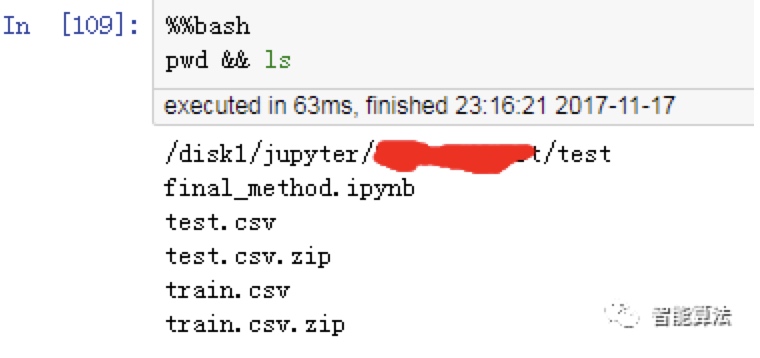
1、输入%lsmagic,可以显示所有magic命令。
2、其中一些比较常用的magic:
(1)在jupyter内打印图片
%matplotline inline
(2)将本地py文件代码导入进来到当前单元中
%load
🌰e.g.
%load test.py
(3)运行本地代码
%run
利用这个magic,我们可以把一些头文件,基本设置,共同函数写在不同的notebook内,用的时候运行一下就可以了。
🌰e.g.
将公共的函数写在common_import.ipynb中,一些导入函数的配置文件存在utils.ipynb中,需要的时候使用%run直接运行一下,就可以把公共函数和环境配置好了。这样可以将代码写成不同的模块,而不是全部写进一个notebook。
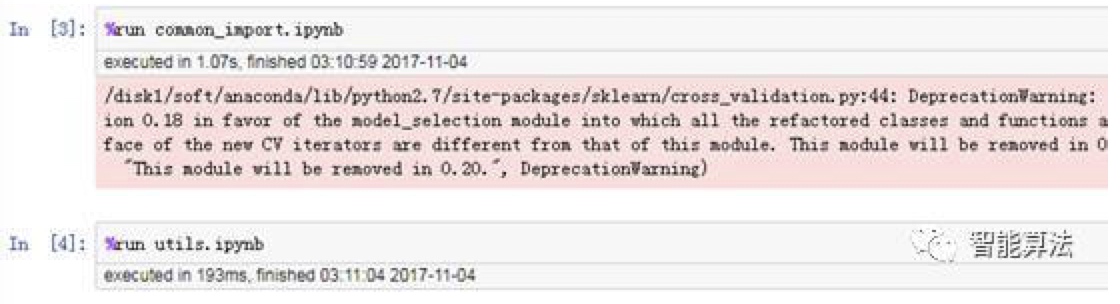
配置文件命令
便捷获取配置文件所在路径的命令
jupyter notebook --generate-config
注意: 这条命令虽然可以用于查看配置文件所在的路径,但主要用途是是否将这个路径下的配置文件替换为默认配置文件。 如果你是第一次查询,那么或许不会出现下图的提示;若文件已经存在或被修改,使用这个命令之后会出现询问“Overwrite /Users/raxxie/.jupyter/jupyter_notebook_config.py with default config? [y/N]”,即“用默认配置文件覆盖此路径下的文件吗?”,如果按y,则完成覆盖,那么之前所做的修改都将失效;如果只是为了查询路径,那么一定要输入N。
常规的情况下,Windows和Linux/macOS的配置文件所在路径和配置文件名如下所述:
* Windows系统的配置文件路径:C:\Users\<user_name>\.jupyter\
* Linux/macOS系统的配置文件路径:/Users/<user_name>/.jupyter/ 或 ~/.jupyter/
* 配置文件名:jupyter_notebook_config.py
nbextensions ! 最强插件集合 !
参考:https://ndres.me/post/best-jupyter-notebook-extensions/ Extensions说明: https://jupyter-contrib-nbextensions.readthedocs.io/en/latest/nbextensions.html
Extensions管理
Notebook extensions are plug-ins that you can easily add to your Jupyter notebooks. The best way to install them is to use Jupyter NbExtensions Configurator. It will add a tab to let you enable/disable extensions.
先确认juppyter notebook已关闭, 否则容易安装失败(只有extension页面,没有具体的extensions)
打开终端,
1.安装
pip install jupyter_nbextensions_configurator
2.启用
jupyter contrib nbextension install --userjupyter nbextensions_configurator enable --user
3.打开jupyter notebook即可使用. 在想要开启的插件前打钩即可。
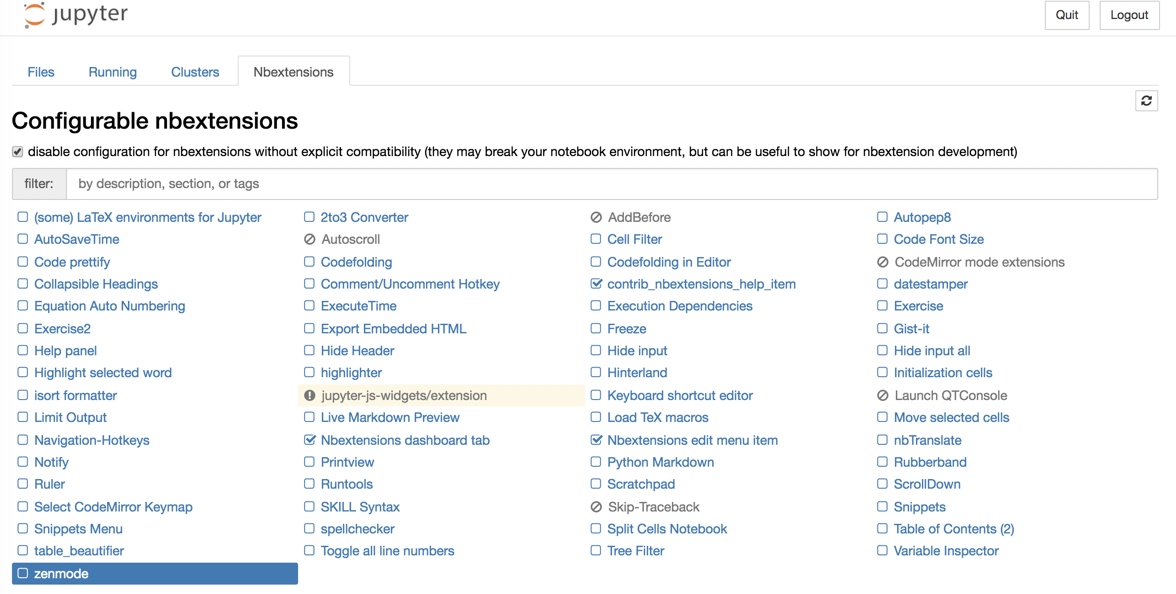
常用extension推荐
- Code prettify: 代码美化,需要安装yapf包
- Collapsible headings: Very useful when dealing with large notebooks, collapsible headings allow you to collapse some parts of the notebooks.
- Notify: For long running task, the notify extension sends a notification when the notebook becomes idle.
- Code folding: fold the code
- ExecuteTime: show the running time for each block
- Scratchpad: draft 草稿本(单击右下角出现一个有方框的小三角即可使用)
- Table of Contents(2): generate contens
- Variable inspector: displays all variables in a floating window
快捷键 !
① 命令模式
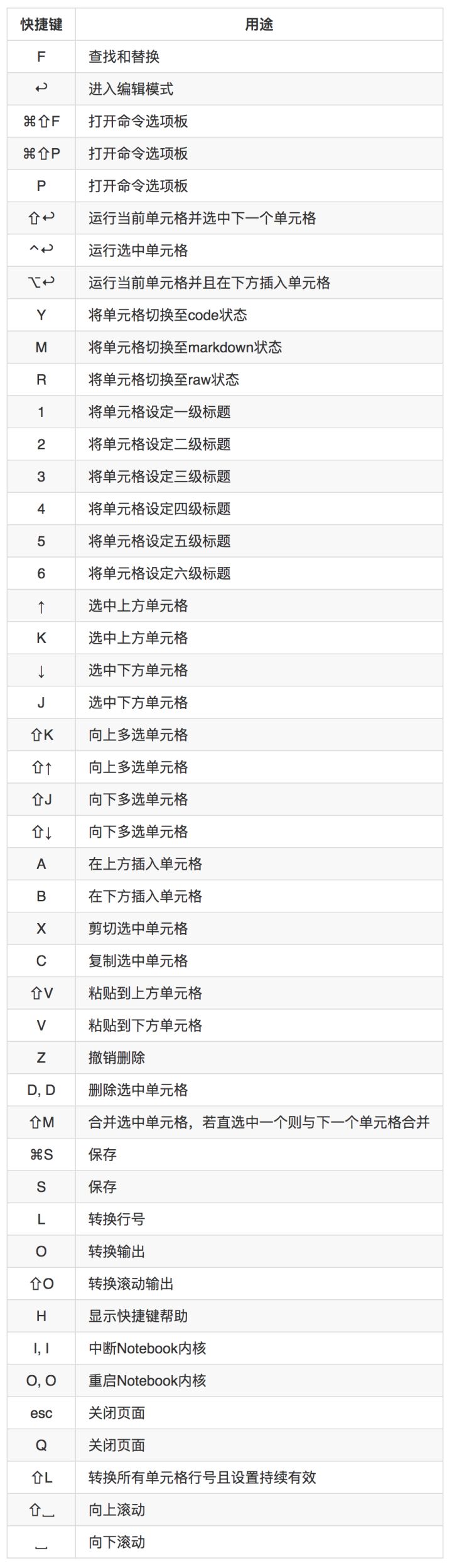
② 编辑模式
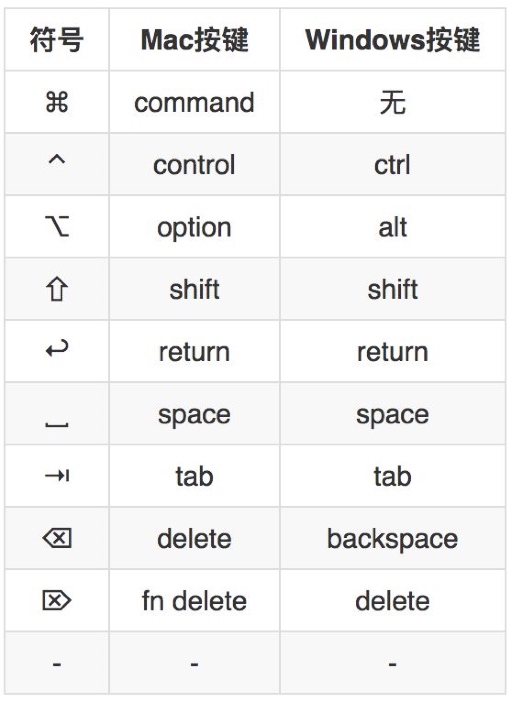
参考:
Author Octemull
LastMod 2019-01-16